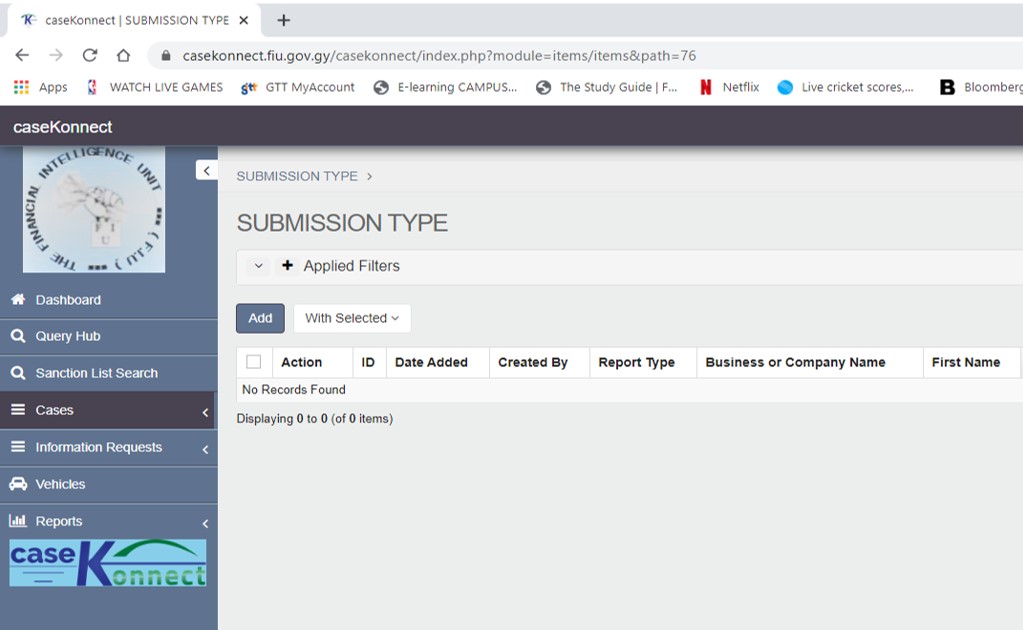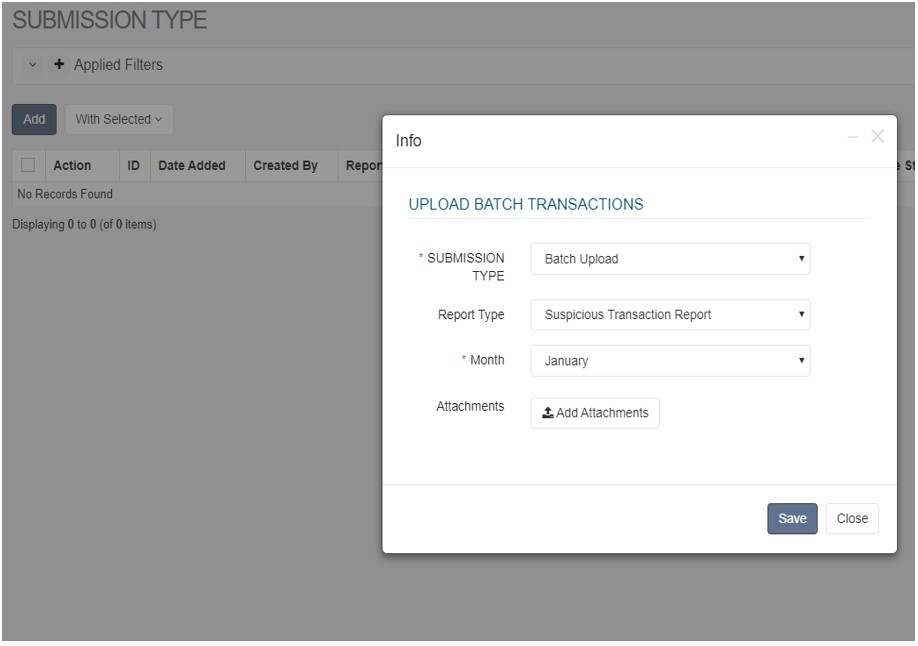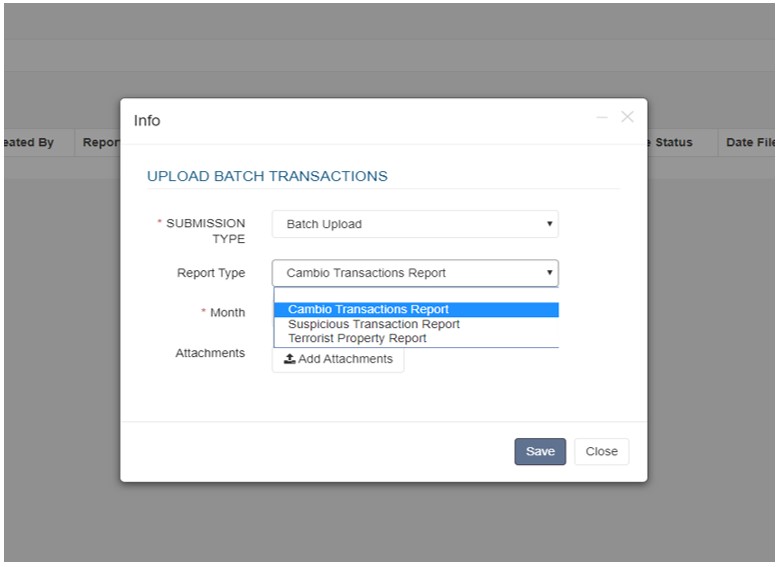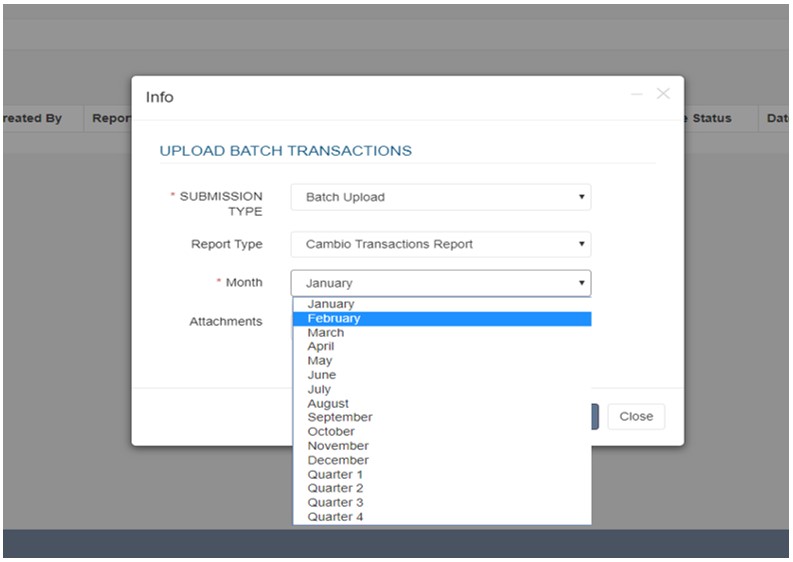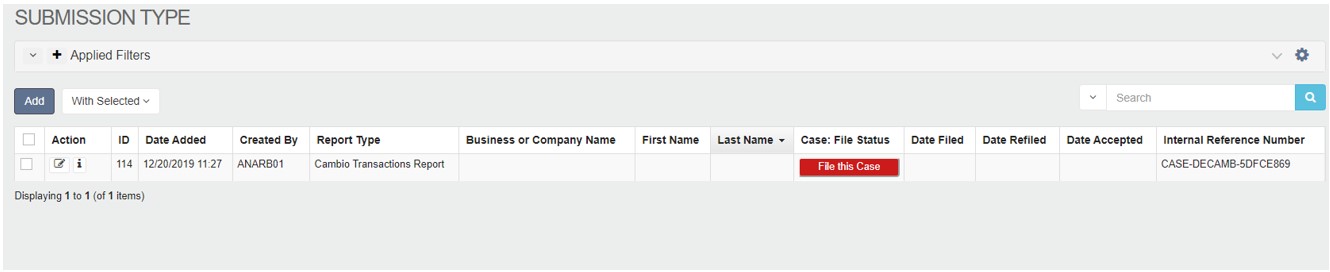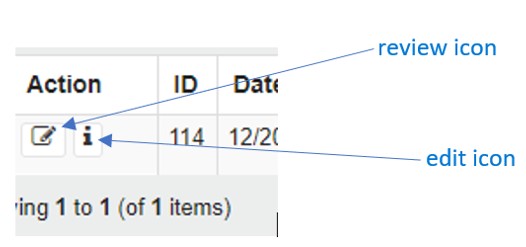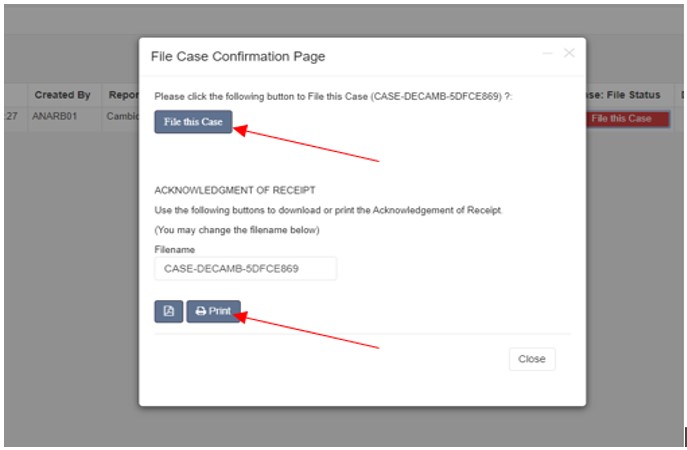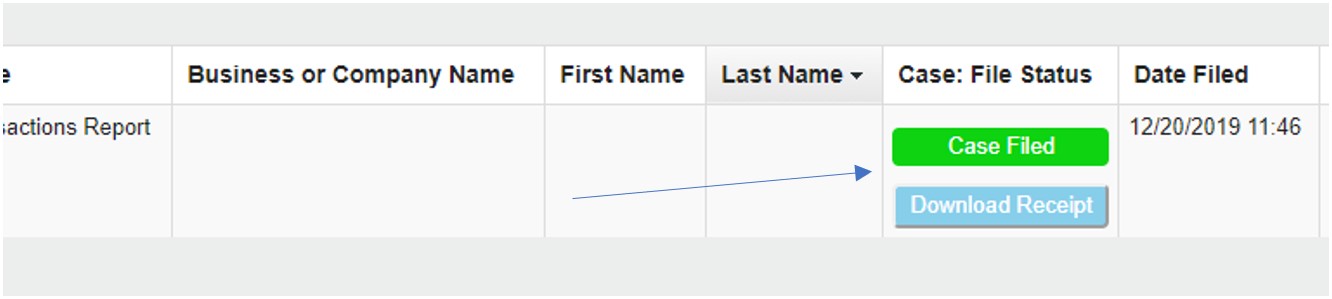Submitting reports to the FIU via caseKonnect
Various types of reports can be submitted to the Financial Intelligence Unit (FIU) via the caseKonnect e-reporting platform. Reports currently required to be submitted to the FIU under the Anti-Money Laundering and Countering the Financing of Terrorism (AMLCFT) Act Cap. 10:11 are as follows:
- Threshold Reports (due monthly)
- Suspicious Transaction Reports (due within 72 hours from forming a suspicion)
- Terrorist Property Reports (due immediately if positive match and quarterly)
These reports can be submitted in caseKonnect using either of two formats:
- Batch Upload
- Direct Entry
Here is the the link to our caseKonnect platform: LINK TO CASEKONNECT
Batch Upload of Reports
The process to upload batch reports is very simple.
The user must first log into caseKonnect using the provided username and password. The system will automatically generate a unique password for each user upon successful registration. The user has the choice of retaining the system generated password or to choose a password on their own, however, it is recommended that default password is changed to a unique password created by the Compliance Officer
After logging into case connect the user needs to navigate to and click on the menu item “CASES” located on the left of the screen:
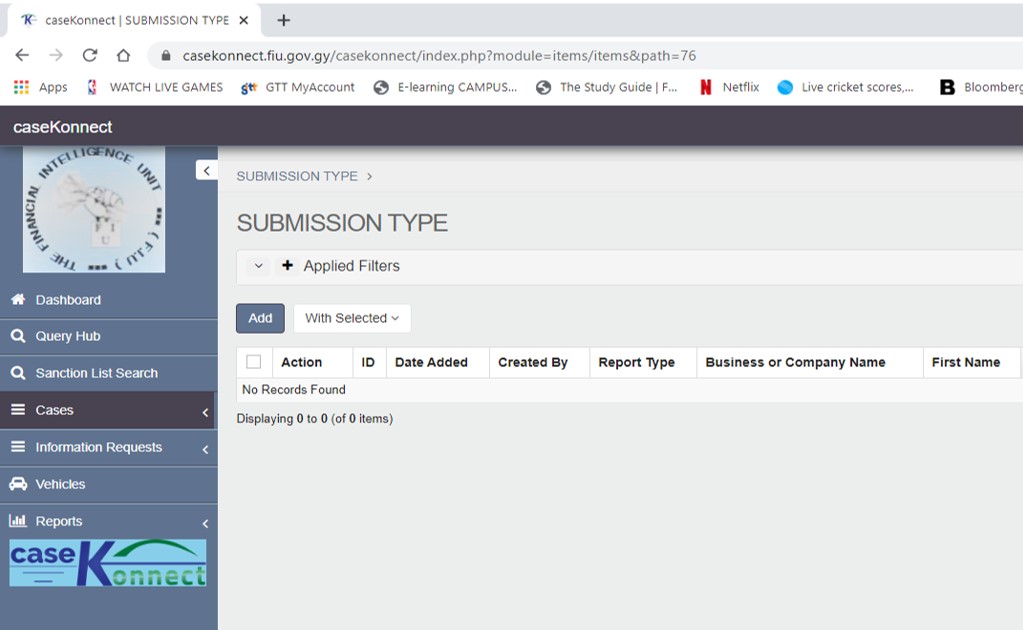
Under Cases, there are currently two sub-menu items “Submission Types” and “Transaction Information.”
The next step in the batch submission process is to choose “submission type” and then click “Add” to attach a report. A dialog box with the caption “Upload Batch Transactions” containing four (4) fields, three of which have dropdown menu choices, will appear. The appropriate choices must now be made to correctly submit a report in caseKonnect.

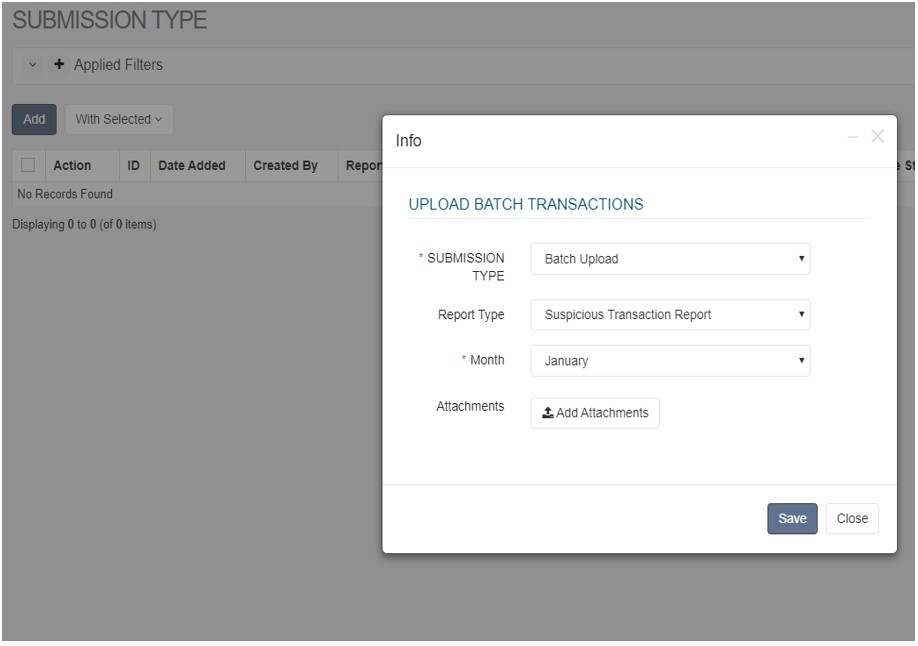
Field 1 (SUBMISSION TYPE):
The dialog box will provide four submission choices in the first field as follows:
- Batch Upload
- Threshold Transaction Reports (TTR)
- Suspicious Transaction Report (STR)
- Terrorist Property Report (TPR)
If submitting a batch report the user must choose “Batch Upload” from the drop down menu.
Field 2 (REPORT TYPE):
The type of report being submitted by batch upload process must be chosen. The choices from the drop down menu are as follow:
- The threshold reports applicable to the reporting entity (e.g. Cambio Transactions Report for Cambios Dealers).
- Suspicious Transaction Report
- Terrorist Property Report
The report choices in field two are only available for batch upload of reports. The system will navigate to transaction details if a choice other than batch report is made in field one. That selection is however not recommended at this time:
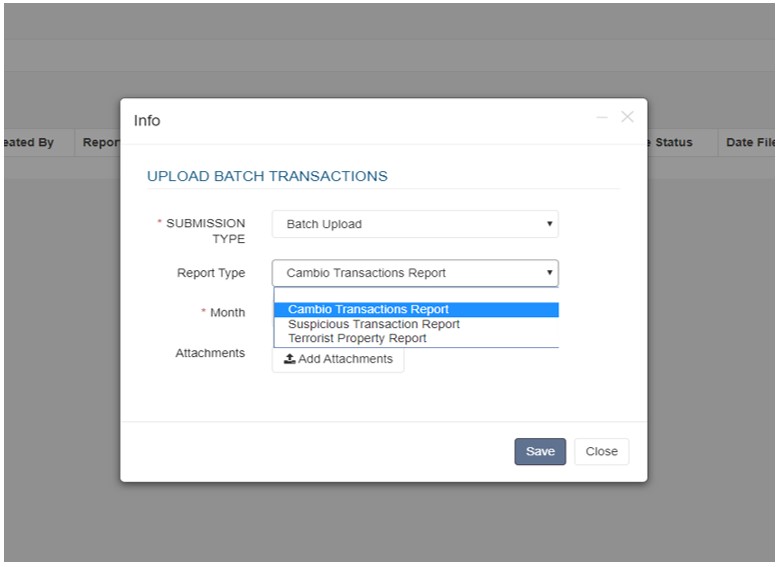
Field 3 (MONTH):
In the third field the user must select the period to which the report relates. In the of case Threshold Reports a month of the year is applicable. For the other type of reports the user will either choose the month in which the report is being submitted or the quarter to which the report relates in the case of quarterly terrorist property reports.
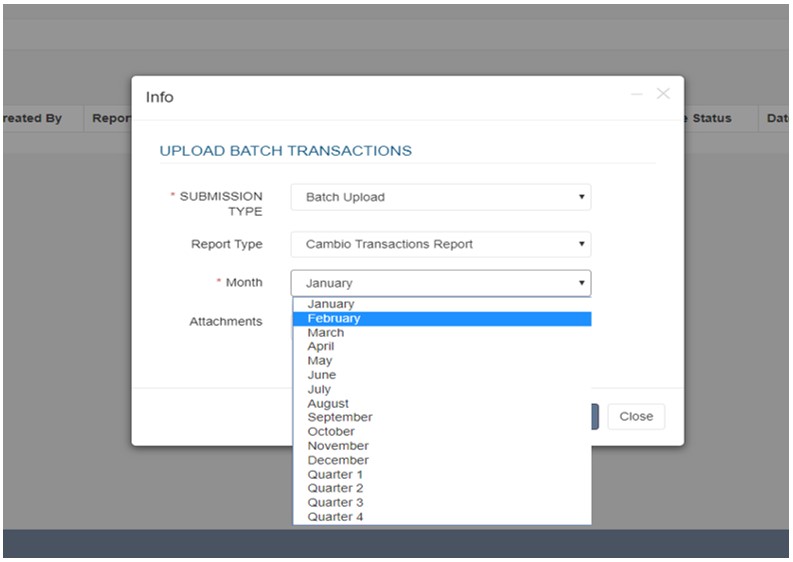
Field 4 (ATTACHMENTS):
The final field is a button that will allow the user to attach the report they intend to submit. The attached report must be in the format prescribed by the FIU in accordance with the form templates previously provided to the reporting entities.
After uploading the report, the user must save the transaction to caseKonnect. Once “save” is selected the system will navigate away from the dialog box to a pending submission phase.
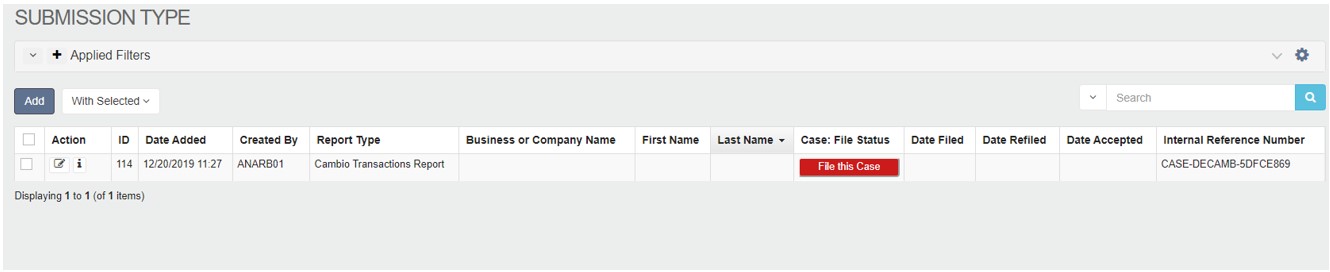
At this stage the user can review the pending submission by selecting the review icon under “action” or edit the pending submission by selecting the edit icon, see below.
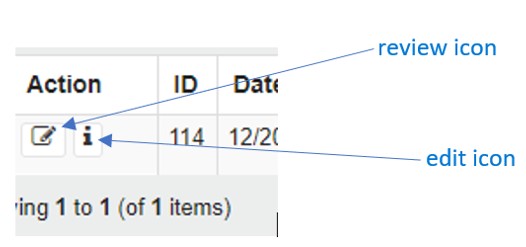
Once the user is satisfied with the information in the attached report, the user can then proceed to the final stage by filing the report with the FIU by selecting the “File this Case” option:

Once the user makes the choice to file the case by selecting the “File this Case” option, a dialog box will appear, which allows the user the option to print the acknowledgement receipt before conforming their filing of the report with the FIU. Users should then select the “File this Case” option in the second dialog box to complete the filing process.
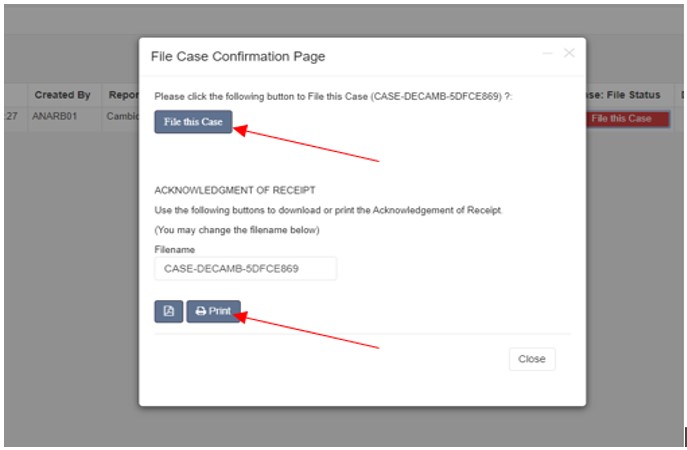
After the report/case is filed the following icons will appear.
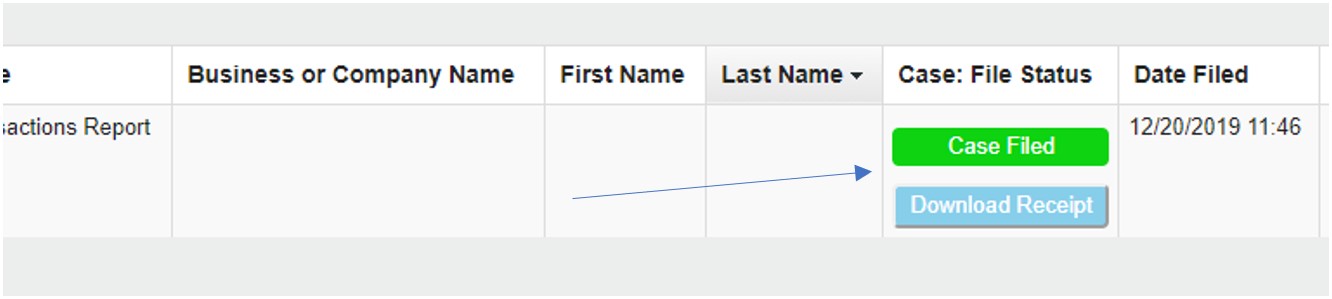
The FIU strongly recommends that the reporting entity download and print (or save) the confirmation receipt of the case/report immediately after filing.
Important Notice: The reporting entity will no longer have access to the report once it is accepted by the FIU and therefore should save or print the confirmation immediately after submitting the report.